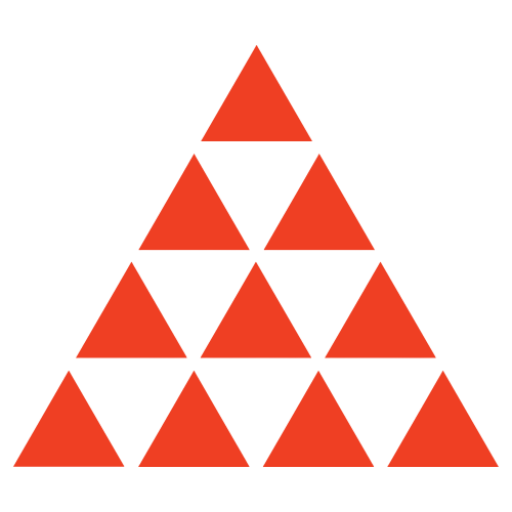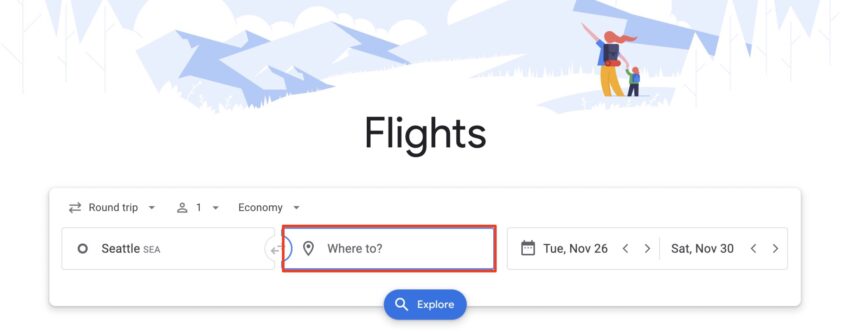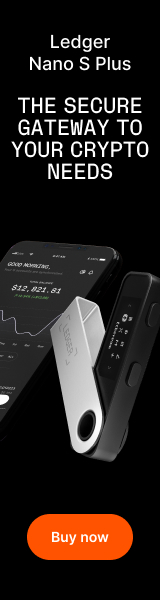Some travelers out there might love heading home for Thanksgiving or Christmas to celebrate with their family and friends, but that’s not always the case. So, if you’re one of those travelers who isn’t in the mood for politics at the dinner table, is anxious about heading home, or just wants to unwind this holiday season, we’ve got your excuse…
“I can’t come home this time. I already have plans.”
But before you make that call or send that text, you need to make those plans. And while it might be too last minute to book the absolute cheapest flights for Thanksgiving, Hanukkah, and Christmas, it’s not impossible if you use one simple tool: Google Flights Explore.
This whole process will take you about five minutes and can show you if you can still find a cheap flight somewhere other than home this holiday season. It’s just four easy steps.
Step 1: Open Google Flights & Enter Your Dates
The key to you finding something great is to use Google Flights Explore, which is most easily accessed on the front page of Google Flights. It couldn’t be easier to get started from this home page.
Once you get there, make sure your home airport is in the “Where from?” and then put in your desired dates into the “Departure” and “Return” boxes on the right side. Most importantly, you’re going to leave the “Where to?” section completely blank.

Once that information is in there, you’re going to click “Explore” to begin your search.
Thrifty Tip: For the best fares, avoid picking Sunday as your return date. Sunday is always the most expensive day to fly, not to mention the busiest and most annoying at the airport. That’s doubly true for Thanksgiving weekend. You’ll save hundreds by flying home Saturday or Monday instead.
Step 2: Set Your Filters
When you click “Explore” you’ll be taken to a big messy map containing tons of airfare all over the country. Let’s clean that up.
To do so, just click on any destination city to start and hit the button that says “View flights” on the left side of the screen. It doesn’t matter which flight you choose, this doesn’t have to be the flight you’ll take. We just need to set some parameters.

From there, a results page will appear, where you can go ahead and set your desired filters. The filter bar is at the top of the page beneath the departure city. You can filter out airlines you don’t like, you can filter for nonstop flights only, and you can decide how many bags you want and much more.
I’d caution against getting too picky this last minute, though. I’d start by filtering for fares that include a carry-on bag and maybe “1 stop or fewer.” Filtering for a carry-on bag will exclude the extra bare-bones fares you don’t want to book.

Once your filters are set, we’re going to go back to that Explore map which will now take into account our desired filters.
Step 3: Search the Map!
To get back to the map from the search page, all you have to do is type “Anywhere” into the destination box.

That will automatically give you a world map that matches your filters! From there, just zoom in on the U.S., the Caribbean, Europe, Asia, or wherever you’d want to go over the holidays to hone in on your search.

When I zoomed in on this search from Seattle (SEA), I found a few interesting fares that are inexpensive for being just over a week away for Thanksgiving. To airports like Denver (DEN), Las Vegas (LAS), and Phoenix (PHX), there were plenty of flights in and around $300 roundtrip!

After a gloomy fall in the Pacific Northwest, maybe some Arizona sunshine is exactly what the doctor ordered for your Thanksgiving break.
Step 4: Book Your Trip
Now that you’ve found the fare and destination you’re looking for, let’s book some flights. Click “View flights” on the left side again, and head to the page with your results. Once you get there, choose the flights you want and book directly with the airline!

And just like that, you’ve got plans for the holidays!
“Mom, I’m so sorry, but I already have plans to go to Phoenix this Thanksgiving.”
Bonus Step: Consider Using Points & Miles, Too
If cash prices seem out of hand, but you have some points and miles saved up, you can use a similar method to find some cheap award tickets, too.
Note: This isn’t a perfect search, because award tickets aren’t always tied to the cash price, but it can give you a good sense of availability on most programs. Let’s say, for instance, you’ve got some Delta SkyMiles to burn. Go back to Step 2 and include a filter for “Delta.”

Then, finish up Step 2 by typing “Anywhere” as your destination to get a map that only includes Delta fares.
Then repeat Step 3 by looking around the U.S. (or wherever you’d like to fly) and find some of the cheaper rates, which often correlate to better availability for your SkyMiles.
dOn this search, for example, there were some solid fares to Las Vegas (LAS), so then I take my search over to Delta.com and search for SEA-LAS SkyMiles fares for the same dates I had in my Google Search.
Note: Make sure to click that “Shop with Miles” button on the bottom left.

And when you search for Delta SkyMiles fares, Delta even gives you a handy calendar to see if changing your trip length by one day will save you some points and miles. (Remember my note about flying on Sundays? This definitely applies to points and miles flights, too!)

For 28,000 miles roundtrip (or just 23,800 with Delta’s Takeoff 15 benefit for SkyMiles credit cardholders), you can make this trip happen for just $12 in taxes and fees this Thanksgiving, too!
This method is worth a try if you’ve got miles with nearly any U.S. carrier, from Delta, United and American to Southwest and Alaska – or flexible credit card points you can transfer to them. Find a cheap flight, then check the price in miles to see if it’s cheap, too.
Bottom Line
Need to go anywhere but home this holiday season? There’s one easy way to find a last-minute cheap flight so you can say you already have plans for Thanksgiving, Hanukkah, or Christmas.
By flexing the power of Google Flights Explore, your next trip is cheaper and easier to book than you might think.